PowerPoint for iPhoneで文字サイズを変更方法
iPhoneでPowerPoint資料の文字が小さすぎたり大きすぎたりする場合、文字サイズを変更する分からない方がいるでしょう。
この記事では、PowerPoint for iPhoneで文字サイズを変更方法ついて解説します。
文字サイズを変更方法を知りたい場合、参考にしてください。
目次
PowerPoint for iPhoneで文字サイズを変更手順
PowerPoint アプリを開いて、[文字サイズを変えたい範囲]、[Aと鉛筆マーク]、[ホーム]、[フォント]の 順に選択します。次の手順で文字サイズを変更します。
PowerPointを起動
①文字サイズを変えたい範囲する、②Aと鉛筆マークをクリックする
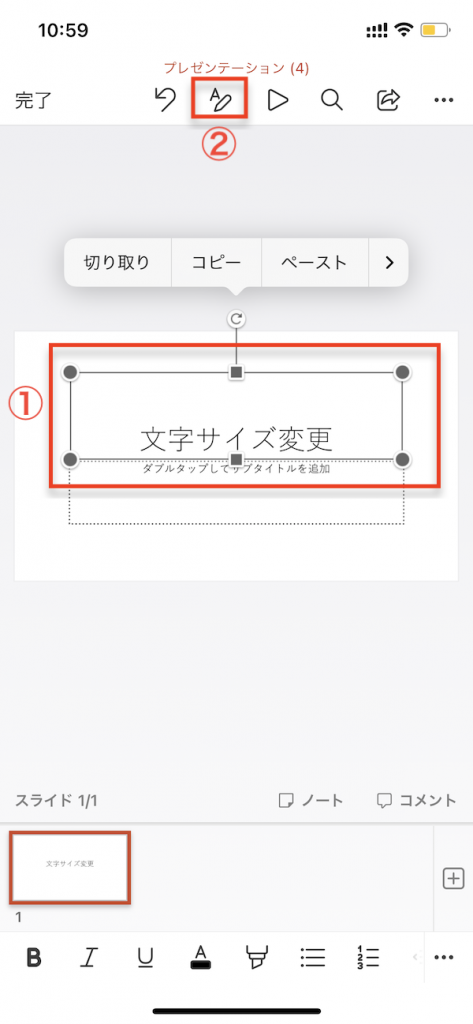
ホームの画面
[ホーム]メニューの[フォント]を選択する
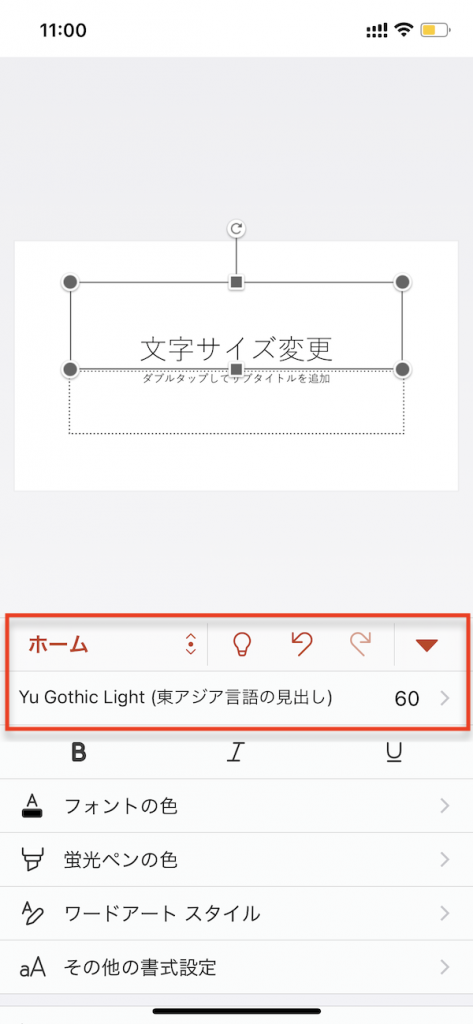
文字のサイズ調整する
フォントサイズを[+][-]ボタンまたはスライダーでフォントサイズを調整します。
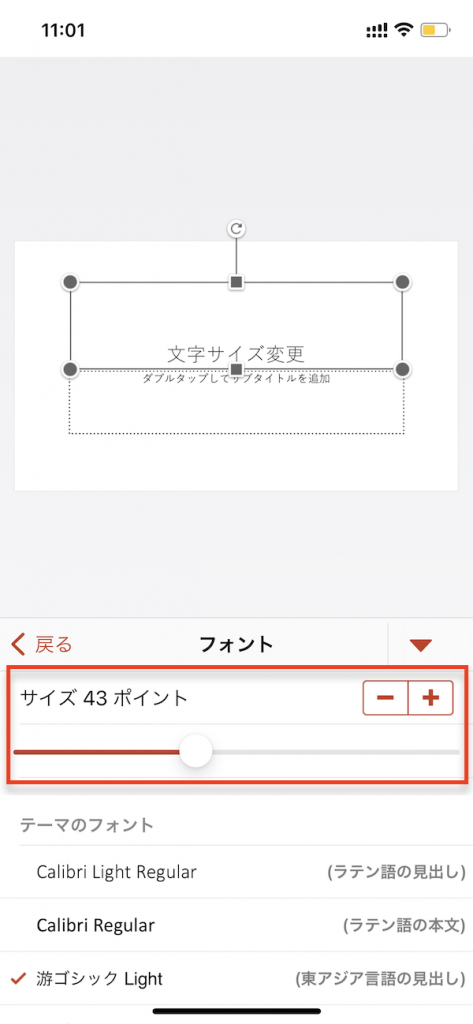
PowerPoint for iPhoneで文字サイズの変更完了
サブタイトル全体のフォントサイズが変更されました。

環境:PowerPoint for iPhone バージョン 2.67(22110601)。





